Creating branching scenario learning resources in PowerPoint
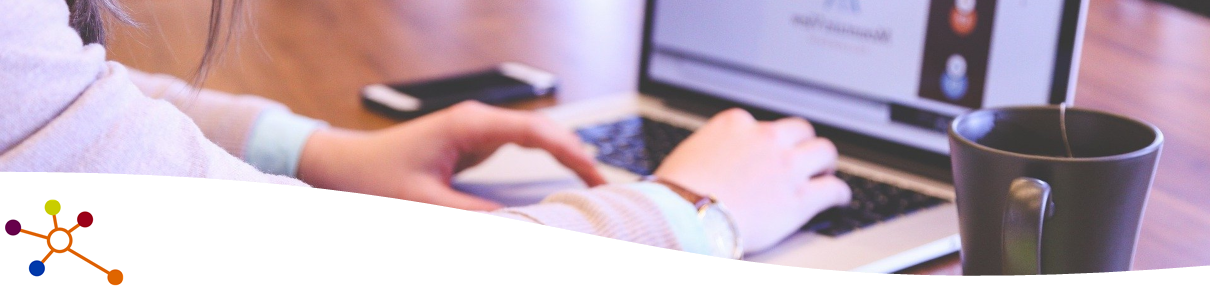
Branching scenarios (also called decision tree scenarios) are interactive resources where learners are presented with an evolving situation in which they are required to make decisions/choose a particular course of action that will determine an outcome. Each choice that the learner makes will evolve the situation in a particular way, revealing a new set of choices/decisions – the consequence of their previous choice/action.
These types of resources are similar to ‘Choose Your Own Adventure’ books where at certain points in the story the reader decides what happens next. See: Choose Your Own Adventure – Wikipedia
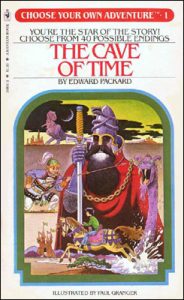
(Image credit: https://en.wikipedia.org/wiki/File:Cave_of_time.jpg)
Branching scenarios can provide simulated situations from real life – allowing learners to explore the consequences of certain in-the-moment decisions. Branching scenarios can offer an early introduction to the process of putting theoretical understanding into practice in a safe and controlled environment; allowing learners to make incorrect decisions and explore/learn from the consequences of such decisions.
Branching scenarios can also be a useful resource for exploring team-based decision making; such as Multi-Disciplinary Team situations wherein the decision of one team may have an impact on a situation that another team must react/respond to.
Click here to view an example branching-scenario in a PowerPoint format that would be shared with the learner. This example is not a complete scenario. NOTE: the content of this example concerns a medical incident that some may find distressing.
Creating a branching scenario in PowerPoint
The process of creating a branching scenario in PowerPoint does not require a high level of technical ability in the use of PowerPoint. It requires the ability to create new slides, add text and (if necessary) pictures to the slides, and create hyperlinks that point to other slides in the PowerPoint deck.
The most challenging and time-consuming process is in the authoring and structuring of the branching scenario script.
Click here to find more about out how to create a branching scenario resource using PowerPoint
Banner image from StartupStockPhotos/ 122 images on Pixabay
